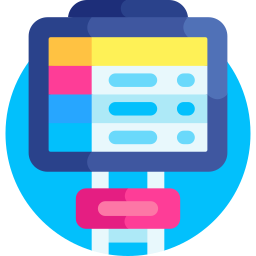Did you know a simple upgrade to your mini PC could make it 50% faster? In India, where space is often at a premium, these compact computers are gaining popularity. I have seen firsthand how sluggish performance can be a real productivity killer. So, instead of putting up with it, I will show you how a smart upgrade can breathe new life into your system. This is my hands on advice, made specifically for Indian users eager to boost their mini PC experience.
Why Upgrade Your Mini PC?
Before we get into the nitty gritty of “how”, let us consider a few good reasons to upgrade your mini PC in India:
- Better Performance: New RAM or a faster storage drive will seriously boost your mini PC’s speed. Expect snappier performance for everyday tasks, streaming videos and even playing some games.
- Longer Life: Instead of chucking your mini PC and buying a new one, upgrading a few components gives it a new lease on life. It is cheaper and better for the environment.
- Saves Money: Upgrades usually cost less than a brand new mini PC, especially if your current setup still handles your basic needs.
- Customize It: Upgrading lets you tailor your mini PC to exactly what you need. More storage for your movie collection? More memory for demanding software? It is all up to you.
- Less Waste: By upgrading, you keep your old device running longer, contributing to a more sustainable technology cycle and cutting down on electronic waste.
Can Your Mini PC Be Upgraded?
Before you get too excited, make sure your mini PC actually supports upgrades. Some models are sealed tight, offering very little flexibility, but others are surprisingly adaptable. The first thing you must do is find out what your system can handle when it comes to a mini PC upgrade in India.
Figuring Out Your Upgrade Options
Here is how to check what upgrades your mini PC can handle:
- Check the Manufacturer’s Website: The official product page for your mini PC model is the place to go. Look for details about RAM, storage and expansion slots.
- Read the User Manual: Your mini PC’s user manual should have helpful information about upgrades.
- Search Online Forums: Online communities are goldmines of information. Search for what upgrades other people have done on your model.
- Take a Look Inside (Carefully): If you are comfortable with computer hardware, carefully peek inside your mini PC to see what RAM slots, storage bays and other expansion options are available. Make sure you disconnect the power before you open it.
Components You Can Usually Upgrade
These are the parts that people upgrade most often in mini PCs:
- RAM: More RAM improves multitasking and makes your system feel more responsive.
- Storage: Swapping an old hard drive for a solid state drive (SSD) makes your computer boot faster, load programs faster and copy files faster.
- Wi Fi Card: A newer Wi Fi card, like one that supports Wi Fi 6, can seriously improve your wireless speeds.
Components That Usually Cannot Be Upgraded
Sadly, some parts are often soldered right onto the motherboard, which means you cannot upgrade them. These include:
- CPU: The CPU is almost always stuck to the motherboard in mini PCs.
- GPU: The GPU is often built into the CPU or attached directly to the motherboard.
Upgrading Your Mini PC: Step By Step
Now that you have confirmed your mini PC can be upgraded, let us get started. This guide is for people who know a little bit about computer hardware. If you are not sure about something, get help from a professional.
Tools You Will Need
Before you begin, get these tools together:
- Screwdrivers: Small Phillips head and flat head screwdrivers.
- Anti Static Wrist Strap: This prevents static electricity from damaging your computer.
- Anti Static Mat: This gives you a safe surface to work on.
- Small Container: For holding screws and small parts.
- User Manual: The manual for your specific mini PC model.
- New Parts: The RAM, SSD or other components you plan to install.
Step 1: Set Up Your Workspace
Pick a clean, well lit place to work. Put down your anti static mat and put on your anti static wrist strap. Connect the strap to the metal frame of your computer (once you open it) or to any metal object that is grounded.
Step 2: Turn Off and Disconnect
Shut down your mini PC completely and unplug it from the wall. Disconnect everything connected to it, including the monitor, keyboard and mouse.
Step 3: Open the Case
Check your mini PC’s user manual for detailed instructions on how to open the case. Each model is different. Some have screws on the back or sides, while others have a sliding panel.
Be careful when opening the case. The parts inside are fragile.
Step 4: Install New RAM
If you are adding RAM, find the RAM slots on the motherboard. They are usually long, narrow slots with clips on each end. Before you remove any RAM that is already there, pay attention to how it is oriented.
- Remove Old RAM (If Needed): Gently push the clips at each end of the RAM slot outwards. The RAM module should pop up a little. Carefully slide it out.
- Install New RAM: Line up the notch on the new RAM module with the notch in the RAM slot. Press down firmly on both ends until the clips click into place. You should hear a click.
Step 5: Install a New SSD or HDD
If you are upgrading your storage, find the storage bays in the mini PC case or on the motherboard. Mini PCs often use 2.5 inch SSDs or HDDs, or even smaller M.2 SSDs. M.2 SSDs plug directly into a dedicated M.2 slot on the motherboard.
Installing a 2.5 inch SSD/HDD:
- Mount the SSD/HDD: Use screws to secure the SSD or HDD in the storage bay.
- Connect the Cables: Connect the SATA data cable and SATA power cable to the SSD/HDD.
Installing an M.2 SSD:
- Find the M.2 Slot: Look for the M.2 slot on the motherboard. It is a short slot with a screw hole at the end.
- Insert the M.2 SSD: Line up the notch on the M.2 SSD with the notch in the M.2 slot. Slide the SSD in at an angle, then press it down.
- Secure the SSD: Use a screw to fasten the SSD.
Step 6: Put the Case Back Together
Carefully put the mini PC case back together. Make sure all the cables are connected properly and that no parts are loose. Secure the case with its screws.
Step 7: Connect Everything and Turn It On
Connect the monitor, keyboard, mouse and other devices back to your mini PC. Plug the power cord back in and turn on the computer.
Step 8: Make Sure the Upgrade Worked
Once your mini PC starts up, make sure the upgrade was successful.
Checking RAM:
In Windows, you can check how much RAM is installed:
- Right click the Start button and click “System.”
- Look for the “Installed RAM” entry.
Checking Storage:
In Windows, check the available storage space:
- Open File Explorer.
- Right click the upgraded drive (usually C:).
- Click “Properties.”
- Look at the “Used space” and “Free space” entries.
BIOS/UEFI Settings (If Needed)
Sometimes, you might need to adjust the BIOS/UEFI settings so your computer recognizes the new RAM or storage. This is often needed when you install faster RAM than the motherboard’s default settings, or when you set a new SSD as the primary boot drive.
How to Get to the BIOS/UEFI
To get into the BIOS/UEFI setup, you will need to press a key during startup. The key is different depending on the manufacturer, but it is often Del, F2, F12 or Esc. Check your mini PC’s manual to see which key to press.
Setting Up RAM
In the BIOS/UEFI, find the settings for RAM speed or XMP (Extreme Memory Profile). Enable XMP if your RAM supports it to automatically set the correct speed and timings.
Setting the Boot Order
If you installed a new SSD as your boot drive, change the boot order in the BIOS/UEFI to make it the first boot device. This makes sure your mini PC boots from the correct drive.
Installing the Operating System (If Needed)
If you replaced your main storage drive, you will need to reinstall your operating system. You will need a bootable USB drive or DVD with the operating system installation files.
Making a Bootable USB Drive
Download the Media Creation Tool from Microsoft (for Windows) or similar tools for other operating systems to make a bootable USB drive.
Installing the Operating System
- Boot your mini PC from the bootable USB drive or DVD.
- Follow the instructions on the screen to install the operating system.
- When it asks, select the new SSD as the installation location.
Troubleshooting Upgrade Problems
Even if you plan carefully, problems can still happen. Here are some common issues and how to fix them:
- Mini PC Does Not Boot:
- Make sure all cables are connected tightly.
- Make sure the RAM is pushed all the way into its slots.
- Make sure the boot order is set correctly in the BIOS/UEFI.
- RAM Is Not Recognized:
- Make sure the RAM works with your motherboard.
- Try taking the RAM modules out and putting them back in.
- Check the BIOS/UEFI settings for RAM speed and XMP.
- SSD Is Not Recognized:
- Make sure the SATA data and power cables are connected properly.
- Make sure the SSD is pushed all the way into the M.2 slot (if needed).
- Check the BIOS/UEFI settings to see if the SSD is detected.
- Overheating:
- Make sure air can flow freely inside the mini PC case.
- Remove any dust from the heatsink and fan.
- Think about replacing the thermal paste on the CPU.
Where to Buy Mini PC Upgrade Parts in India
Getting the right parts is important for a successful mini PC upgrade in India. Here are some popular retailers online and offline:
- Online Retailers:
- Amazon India
- Flipkart
- MDComputers
- PrimeABGB
- Offline Retailers:
- Local computer stores in cities like Delhi, Mumbai, Bangalore, Chennai and Kolkata.
- Authorized service centers for major mini PC brands.
Tips for Buying Parts in India
- Make Sure It Works: Always check that the parts you are buying work with your mini PC model.
- Read Reviews: Read online reviews from other buyers before you buy anything.
- Shop Around: Look at different retailers to find the best prices.
- Warranty Matters: Choose parts with a good warranty.
- Buy from Trusted Sellers: Buy from sellers you trust to avoid fake or cheap products.
How Much Does a Mini PC Upgrade Cost in India?
The cost of upgrading your mini PC in India depends on what you upgrade and the brand and model of the parts. Here is a rough idea of what it might cost:
- RAM: ₹2000 ₹8000 (depending on size and speed)
- SSD: ₹2500 ₹15000 (depending on size and type)
- Wi Fi Card: ₹800 ₹3000
Keep in mind that these are just estimates. The actual cost could be different. Always get quotes from a few different retailers before you make a decision.
Other Options Besides Upgrading
If upgrading your mini PC seems too hard or too expensive, here are some other things you can try:
- Optimize Your Operating System: Get rid of programs you do not need, turn off programs that start automatically and run disk cleanup to keep things running smoothly.
- Use Cloud Storage: Store your files online to free up space on your local drive.
- Use External Storage: An external hard drive or SSD can be used to store large files or back up your data.
- Buy a New Mini PC: If your mini PC is old or hard to upgrade, it might be time for a new one.
What’s Next for Mini PC Upgrades in India?
The mini PC market in India is growing fast, and I expect to see more models that are easy to upgrade in the future. As technology gets better, I think we will see new ways to improve mini PCs, making them more useful and affordable.
I am paying close attention to modular mini PCs, which let you swap parts like the CPU, GPU and RAM easily without taking the whole machine apart. These could change how we upgrade mini PCs and make them last longer.
I am also seeing more NVMe SSDs in mini PCs. These drives are much faster than older SATA SSDs. As NVMe SSDs get cheaper, I think they will become the standard for mini PC storage, giving you a big performance boost.
As the PC upgrade guide situation changes over the next few years, I think people will become more aware of electronic waste, which will encourage manufacturers to make devices that are easier to upgrade. This encourages sustainability and responsible consumption in India.
Final Thoughts: Upgrade and Improve
A mini PC upgrade in India can be a great idea. It is a chance to make your computer better and save money in the long run. With this guide, I hope you can confidently do the upgrade and enjoy a faster, more responsive and longer lasting computer. Be careful, double check that the parts work together and get help from a professional if you have any problems. With a little work, you can turn your mini PC into a powerful machine that meets your needs for years. A mini PC upgrade in India lets you take control of your technology.