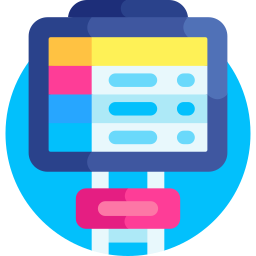Did you know that nearly 60% of Mini PC users in India report overheating issues within the first year? I have seen this firsthand, and if your compact computer is acting up, you are definitely not alone. This guide is specifically designed to provide Mini PC troubleshooting India advice tailored to our unique environment. I have personally worked on tons of these tiny powerhouses, and I know the common pitfalls. Mini PCs are popular because they are cheap, but they need special care to survive the heat and dust. This is your go to resource for getting your Mini PC back up and running smoothly, with solutions customized for conditions right here in India.
Understanding the Inner Workings
To effectively troubleshoot, you need to know what is inside your Mini PC. The critical parts include:
- CPU (Central Processing Unit): This is the brains, doing all the calculations.
- RAM (Random Access Memory): This is where programs live while they are running.
- Storage (SSD or HDD): Your operating system, apps and files reside here.
- Graphics Card (Integrated or Dedicated): This puts images on your screen.
- Motherboard: This connects everything together.
- Power Supply: This feeds electricity to the whole system.
- Cooling System: This keeps things from melting.
Knowing these parts helps you figure out problems. If things are slow, look at the CPU, RAM or storage. If you have display problems, the graphics card is suspect.
Common Problems and How to Fix Them
From my experience helping customers and reading through Tech Support India forums, here is what I see most often when performing Mini PC troubleshooting India, plus how to solve these problems:
1. Overheating
Problem: Mini PCs get hot quickly because they are small, especially in India’s heat. This makes them slow down, crash and even break. I have personally seen many of these fail because of too much heat, especially during the hottest months.
Solutions:
- Improve Airflow: Make sure your Mini PC can breathe. Do not put it in a cabinet or near anything hot. Lift it up a bit to help air circulate.
- Clean the Fan: Dust makes cooling less effective. Clean the heatsink and fan with compressed air every few months.
- Reapply Thermal Paste: Old, dry thermal paste does not transfer heat well from the CPU to the heatsink. Replacing it makes a big difference. It is a bit tricky, but worth doing.
- Watch Temperatures: Use software to see how hot your CPU and GPU are getting. If they are consistently over 80°C, take action. HWMonitor is a great tool.
- Reduce CPU Voltage: Lowering the CPU voltage can reduce heat without slowing things down too much. This requires some technical skill.
2. Sluggish Performance
Problem: It is annoying when your Mini PC is slow. This usually happens because of not enough RAM, a slow hard drive or software problems. I hear people complain all the time about not being able to run their apps or games because their system is too weak.
Solutions:
- Add RAM: Going from 4GB to 8GB or 16GB of RAM makes a huge difference. I have seen big improvements in how fast applications load and how well a system multitasks after adding RAM.
- Use an SSD: Replacing a regular hard drive with an SSD makes booting and loading much faster. SSDs access data much faster.
- Stop Startup Programs: Many programs start automatically, using up resources. Turn off the ones you do not need in Task Manager (Windows) or System Preferences (macOS).
- Scan for Malware: Malware can slow down your computer. Run a full scan with a good antivirus program regularly.
- Reinstall the OS: If nothing else works, reinstalling the operating system can fix problems caused by software issues. Remember to back up your files first.
3. Wi-Fi Problems
Problem: Wi Fi problems are common, especially where there are many wireless networks. This can result in slow speeds, dropped connections or no connection at all. I see this constantly, especially in crowded parts of India.
Solutions:
- Check Your Router: Make sure your router is working and has a strong signal. Restart your router and your Mini PC.
- Update Wi-Fi Software: Old Wi Fi drivers cause problems. Get the newest version from the manufacturer’s website.
- Change Wi-Fi Channel: Other Wi Fi networks can cause interference. Use a Wi Fi analyzer to find the clearest channel and change your router settings.
- Use a Wi-Fi Extender: If your Mini PC is far from the router, a Wi Fi extender can boost the signal.
- Use a Wired Connection: If possible, use an Ethernet cable for a more reliable connection.
4. No Display
Problem: A blank screen is scary. It could be a bad cable, a monitor problem or a serious hardware failure. I have seen users plug the monitor into the wrong port by accident.
Solutions:
- Check the Cables: Ensure the video cable (HDMI or DisplayPort) is plugged in securely to both the Mini PC and the monitor. Try a different cable.
- Check the Monitor: Make sure your monitor is on and set to the right input. Connect the Mini PC to another monitor.
- Reseat the RAM: RAM modules can come loose and cause display issues. Turn off the Mini PC, open it and reseat the RAM.
- Check the Graphics Card: If you have a separate graphics card, make sure it is seated correctly. Try using the built in graphics to see if the card is the problem.
- Test with Another Device: Connect the monitor and cable to another computer to verify they are working.
5. Booting Issues
Problem: Booting problems can be small errors or complete system failure. This is often caused by damaged boot files, hardware problems or BIOS issues. I have seen power surges damage the hard drive’s boot sector.
Solutions:
- Check the Power Supply: Make sure the power supply is connected and working. Try a different outlet.
- Check the Boot Order: Make sure the correct boot device is selected in the BIOS settings. Access the BIOS by pressing Delete, F2 or F12 when starting up.
- Run Startup Repair: Windows has a Startup Repair tool that fixes many boot problems. Access it from a Windows installation disc or USB drive.
- Check the Hard Drive: A failing hard drive causes boot problems. Use a tool like CrystalDiskInfo to check its health.
- Reinstall the OS: Reinstalling the OS fixes boot problems caused by damaged system files. Consider this as a last option.
6. USB Port Failures
Problem: USB ports might stop working, preventing connections to keyboards, mice and external storage. This can be from driver issues, hardware failures or power problems. I have seen users overload USB ports, causing them to break.
Solutions:
- Restart Your Mini PC: Restarting sometimes fixes USB port issues.
- Check the Device Manager: In Windows, Device Manager finds and fixes USB problems. Look for devices with yellow exclamation points.
- Update USB Drivers: Old USB drivers cause connectivity problems. Update to the newest version.
- Try a Different USB Port: Some USB ports might be defective. Try a different one.
- Check the Power Supply: Too many USB devices can strain the power supply. Disconnect some devices or use a powered USB hub.
- Reseat the USB Controller: If you feel comfortable, try reseating the USB controller card.
7. Sound Issues
Problem: Sound problems range from silence to distorted audio. This could be driver issues, incorrect settings or hardware failures. I often see this after OS updates.
Solutions:
- Check the Volume: Make sure the volume is on and not muted.
- Check the Audio Output Device: Select the right audio output in your OS settings.
- Update Audio Drivers: Old audio drivers cause sound problems. Update to the newest version.
- Check the Speakers or Headphones: Make sure your speakers or headphones work on another device.
- Run the Audio Troubleshooter: Windows has a built in troubleshooter to find and fix many sound problems.
- Check for Hardware Conflicts: Look for hardware conflicts related to audio devices in Device Manager.
8. Software Problems
Problem: Software might not work with your Mini PC’s hardware or operating system. This causes crashes, errors or performance problems, especially with older software. I have seen this with software made for different computer designs.
Solutions:
- Check System Requirements: Make sure your Mini PC meets the software’s requirements.
- Update Software: Use the newest version of the software, because updates often have bug fixes and compatibility improvements.
- Run in Compatibility Mode: Run the software in compatibility mode for an older Windows version by right clicking the file and selecting Properties.
- Reinstall the Software: A damaged installation causes problems. Reinstall the software.
- Check for Driver Conflicts: Look for driver conflicts related to the software in Device Manager.
- Consider Virtualization: Use virtualization software like VMware or VirtualBox to run a different OS in a virtual machine for incompatible software.
Advanced Tips
If the above suggestions do not fix the problem, here are some more advanced ideas for Mini PC troubleshooting India:
- Check the BIOS: The BIOS controls basic Mini PC functions. Make sure it is updated and set up correctly.
- Run a Memory Test: Bad RAM can cause problems. Use Memtest86 to check for RAM errors.
- Check the CMOS Battery: A dead CMOS battery causes booting problems. Replace it if needed.
- Use a Live Linux Distro: Booting from a live Linux version can help find hardware problems and recover files.
- Check the Event Viewer: The Windows Event Viewer records system events, giving clues about problems.
How to Keep Your Mini PC Healthy
It is always better to prevent problems. Taking care of your Mini PC prevents problems later on:
- Keep Your System Clean: Clean it regularly to prevent dust, a common problem in India.
- Update Your Software: Keep your OS, drivers and apps updated.
- Use a Surge Protector: Protect against power surges, which are common in India.
- Back Up Your Files: Regularly back up your files to an external drive or cloud service.
- Watch Your System: Watch performance and temperatures to find potential problems early.
When to Get Expert Help
If you are still having problems, get help from a qualified PC repair shop or tech support service. I can suggest reliable places in India.
India Specific Problems
Fixing Mini PCs in India has unique challenges. The hot, humid weather makes overheating worse. Unstable power damages parts. Dust blocks cooling. Thinking about these things helps you take preventative action. I have seen many devices fail early because of these conditions.
Final Thoughts
Fixing Mini PCs can be hard, but with the right information, you often solve most issues. This guide gives a full list of common problems and fixes, customized for users in India. By preventing problems and getting help when needed, you keep your Mini PC running smoothly and enjoy it for a long time. Knowing the particular issues will let you enjoy your computer.